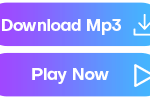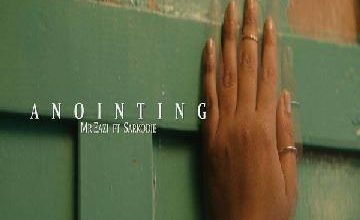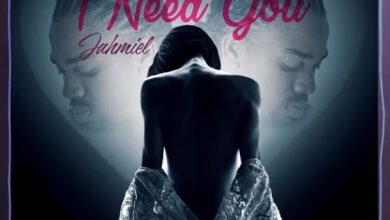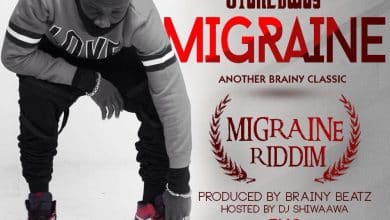How To Create A Gmail Account And Upload Your Videos To YouTube
Follow the step we will give to create your first Google account and upload your first video on YouTube

Sharing your work with the whole world is an important first step for musicians and content creators. It helps more people see your videos and can even make them go viral, One of the best places to do this is YouTube. This popular website lets creators upload their videos for free, manage different channels, and apply for the YouTube Partner Program to earn money from their work. On YouTube, you can also see how many views your videos get and read comments from your fans.
How To Upload Your Content To YouTube
Before you can upload your videos on YouTube, you need to have a Gmail account. If you don’t have one, you can create a new account by typing gmail.com into your browser’s address bar. You can also click HERE to go directly to the Gmail homepage and sign up for an account.

Click the “Create Account” button to go to the next step create your Gmail account and have your login details. When a box pops up, you can pick either “For my personal use” or “For work or my business” to continue.

Write your first name in the first box and your last name in the second box. Filling in your last name is optional, but it’s a good idea to do it. After that, click on the “Next” button to continue.

In this step, you need to provide some basic information. Start by entering your date of birth, which means the day, month, and year you were born. First, choose the month from the drop-down list. Then, fill in the day you were born in the day box and the year in the year box. Next, pick whether you are male or female by clicking on the option that fits you. Finally, click the blue “Next” button to continue.

This step is very important because it helps you choose how you will sign in to your new Google account. On the “How you’ll sign in” page, you need to pick a good or unique username that you will use to sign in. You can use letters and numbers to make a username that is special to you. Once you decide on a username you like, click the blue “Next” button to continue.

It’s time to pick a strong password that we will use to sign in with the chosen username. Think of the username as the door to your home, and the password as the key that opens that door. The ‘Create a Strong Password’ page helps you make a unique and strong password by mixing letters and numbers to make it safer. Once you’ve picked a strong password, click the blue ‘Next’ button to keep going.

On this page, you need to show Google that you are a real person and not a robot or a computer trying to make many Gmail accounts. On the “Confirm you’re not a robot” page, choose your country and enter your phone number in the box. Then, click the “Next” button to get a code sent to your phone. You will type this code on the next page so Google can check your number and approve your account. Keep in mind that there may be fees when you do this.

This page is where you will enter the 6-digit code that Google just sent to the phone number you provided earlier. Check your text messages to find the 6-digit code. Type it into the “Enter Code” box and then click next to set up your account.

You can choose to add a recovery email, but it’s a good idea to do so. Having a recovery email helps you regain access to your Google account if something unusual happens, like if you get locked out. If you want, you can skip this step and set it up later, but entering your recovery email now can make it easier for Google to contact you when you need help. Just fill in the box and click “Next” to continue to your account.

On the “Review your account info” page you will see the email address you created and the phone number you used to receive the verification code. This phone number helps you recover your account if you forget your password. You can also use this information when signing into your account. Click the blue button to go to the next page.

You will see the Google ‘Privacy and Terms’ page. Take your time to read the Terms of Service that are written on this page. Make sure to understand everything. When you’re ready, click on the blue ‘I agree’ button at the bottom of the page to keep going with creating your account.


Now you have successfully created a Google account and an email address. You can use it for personal things, for business, or to sign in to YouTube and start your own channel to post videos.

To sign in to YouTube, open a new tab in your web browser and type YouTube.com in the address bar. You will be signed into your new YouTube account. From there, we can create your first channel so you can start uploading your videos.

To make your first YouTube channel, click on the plus create button at the top right of your YouTube page. A window will pop up. Click on “Select picture” to pick an image you want for your page, or you can choose it later after setting up your channel. Type the name you want to show on YouTube in the ‘name; box, and choose your handle name in the ‘Handle’ box, or just keep the default one that YouTube gives you. Finally, click on ‘Create channel’ to finish.

You will now be taken to your channel page, which you can choose to customize later. To upload your first video, click on the big black button below the page to start uploading.

When the upload box pops up, click on ‘Select Files’ to find the video you want to upload on your laptop or computer. Once you locate the file, double-click on it to start the uploading process.

Fill in the details box with the right information to upload your video. Write the title of your video on the Title box and add a description in the ‘Description’ box tp tell your viewers what your video is about. Then. scroll down to choose if your video is for kids or not, and click the black button that says ‘Next’ to keep going.


Click on ‘Next’ on the video page to let YouTube check your video for any problems that might limit who can see it. This way, you can fix any issues before your videos go live. If no problems are found, click ‘Next’ again to keep going.

On the visibility page, YouTube lets you pick when you want your video to be shared. You can keep your video private so only you can it, or you can make it unlisted, which means anyone with the link can watch it. If you want everyone to see and share your video, you can make it public. After you choose what you want, just click on save to post your video.

Now you’ve done it. You’ve made your very first YouTube video, and now everyone can watch it. You can use the same simple steps to upload more videos to your channel whenever you want.
Special Note
GHANACLASIC is committed to respecting copyright laws, including the DMCA. We showcase promotional songs to help emerging artists, producers, and labels gain exposure and boost their streaming and sales. Our aim is to support creativity without profit. If you believe your rights are being violated, please reach out to us at [email protected]. We're here to help!